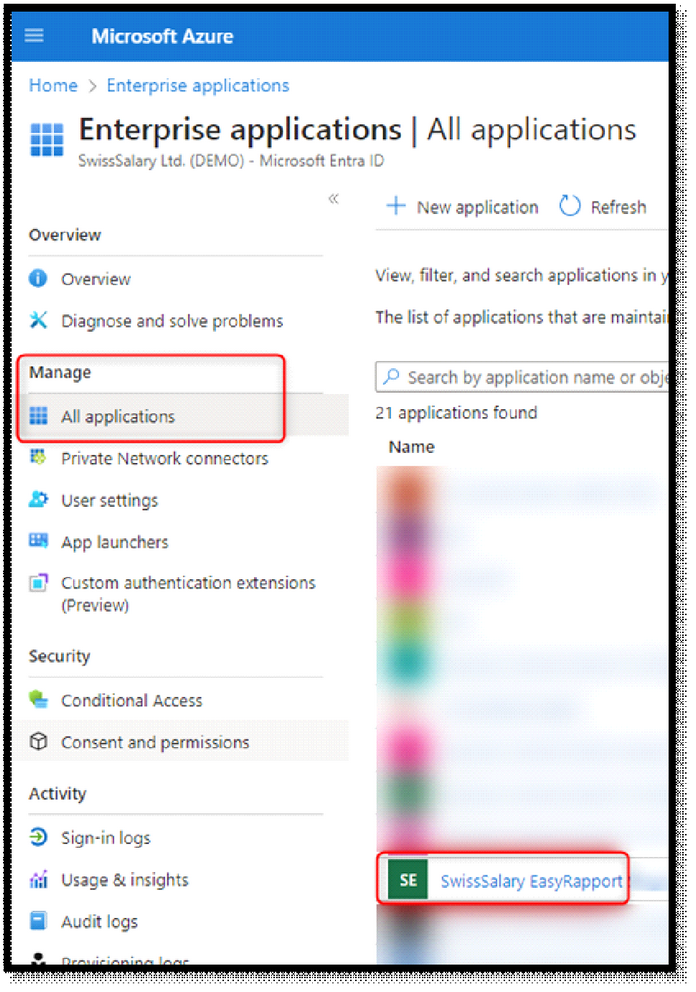EasyRapport Single Sign-On
Single Sign-On (SSO) allows users to log in once to Microsoft Entra ID to use the same username for linked applications.
Starting from EasyRapport v2024.001.05, SSO can be used with Microsoft Entra ID. To enable SSO for all employees in your company, please follow the setup process below.
Setup in the Azure portal: by a user with appropriate permissions (e.g., global admin)
Go to “Enterprise applications” in portal.azure.com and then to “Consent and permissions”.
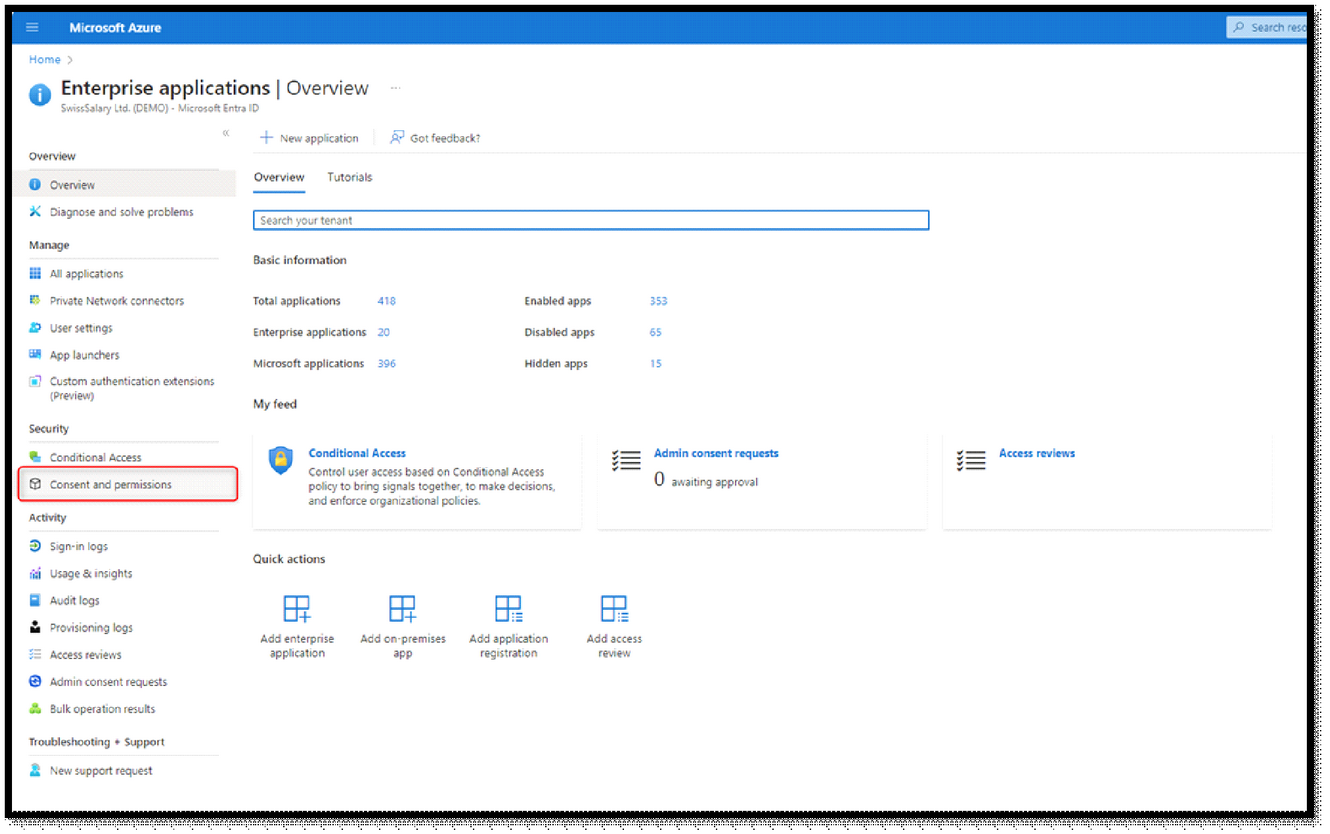
In the “Consent and permissions” tab, we recommend choosing the option “Do not allow user consent. An administrator will be required for all apps.” Then click “Save”. This way it is configured that an administrator must enable the use of SSO for an app.
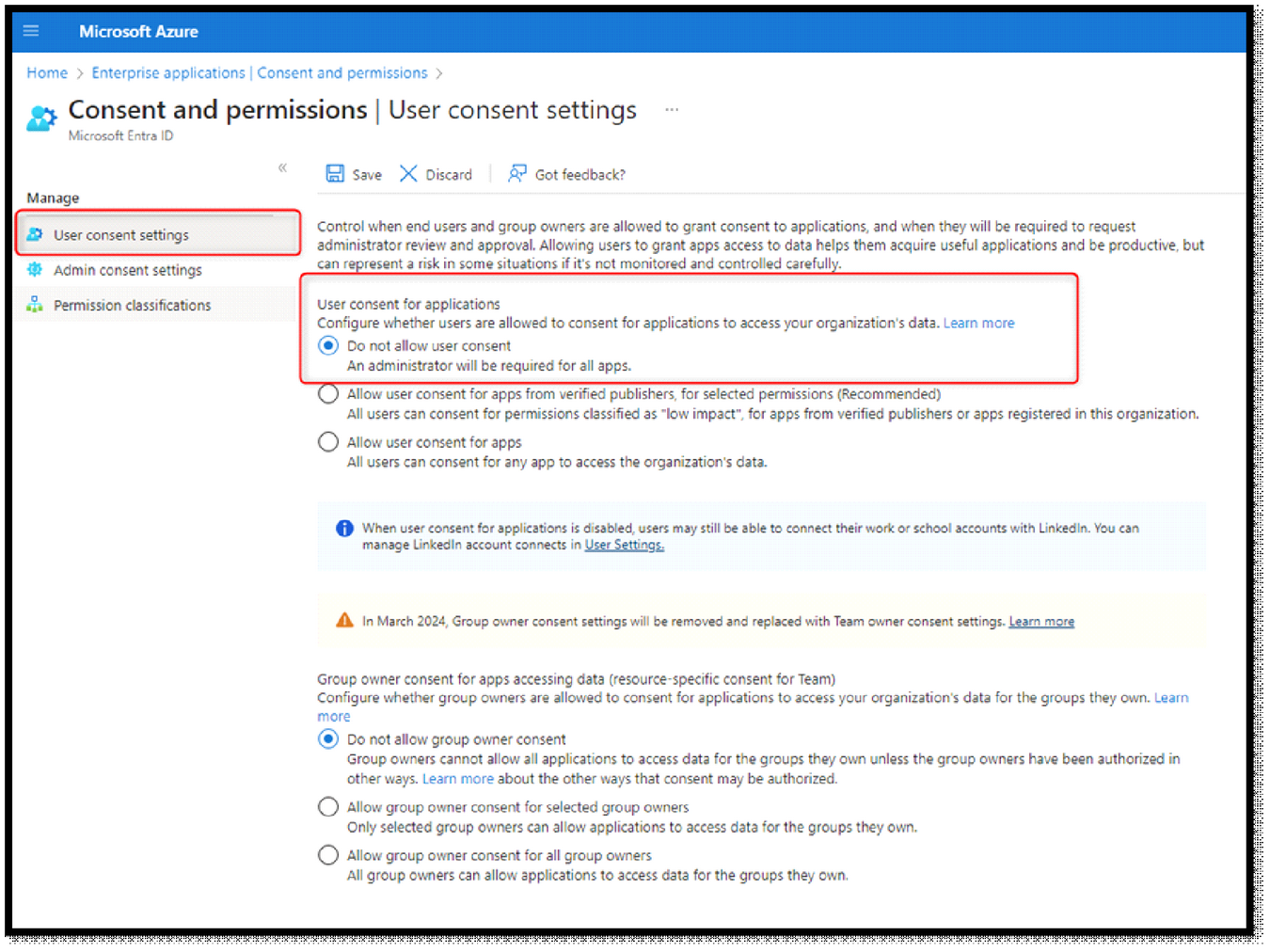
Then navigate to “Admin consent settings” and select “Yes” under “Admin consent requests”.
Then click “Add users”.
Find a user who can control admin consents. Once you have added the relevant user, save the changes.
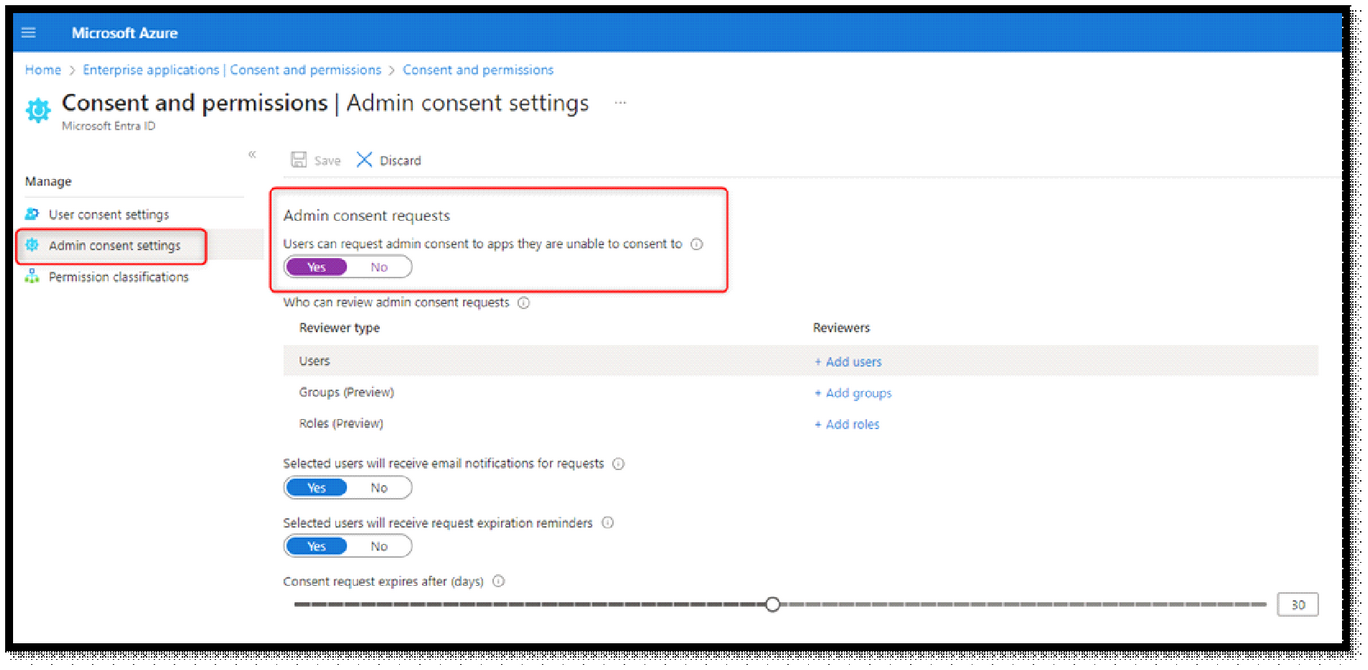
Setup in SwissSalary
It is necessary to store an email address in the “Login” field in the EasyRapport section of the Employee card, which corresponds to the user’s UPN in the Entra ID.
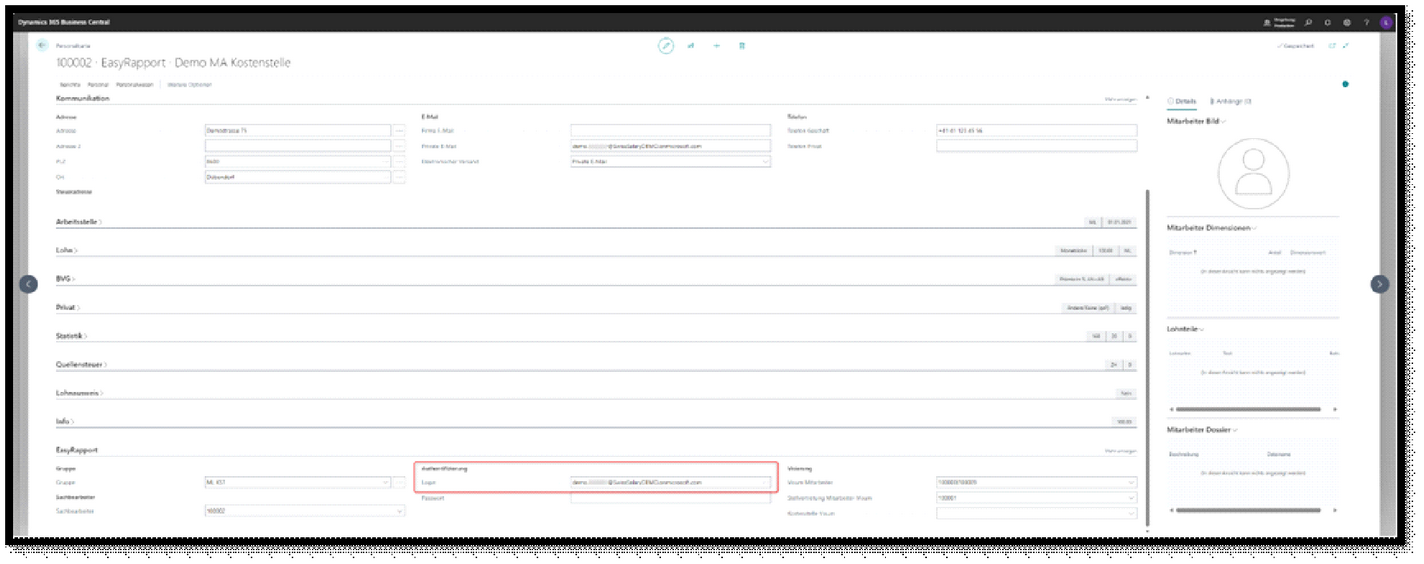
Then start the EasyRapport Transfer.
Setup/permission in SwissSalary EasyRapport: corporate application
Click the “Microsoft login” button on the SwissSalary EasyRapport login page.
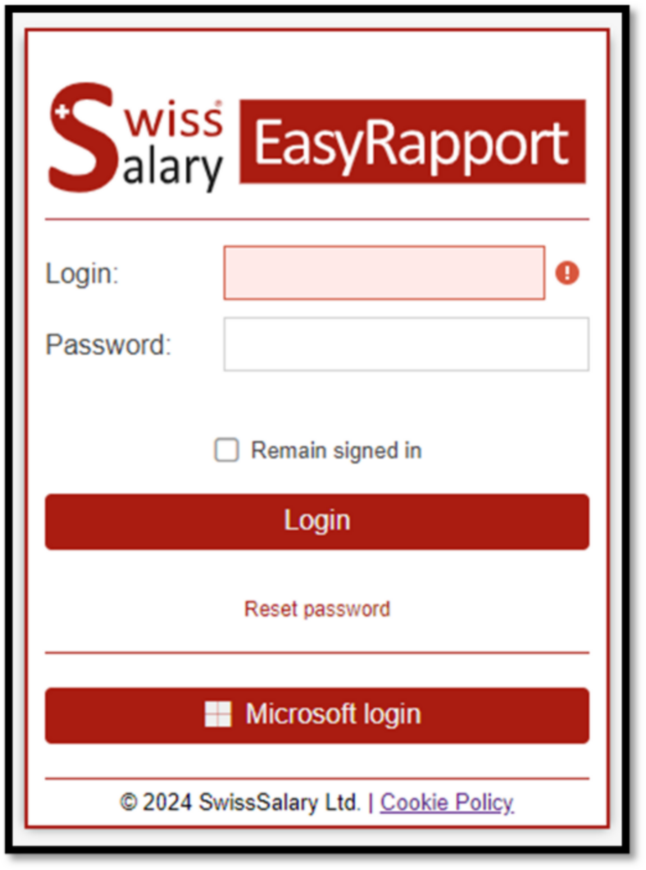
You will be prompted to request permission. Type a short text and click “Request approval”. This will trigger a request to create the enterprise application.
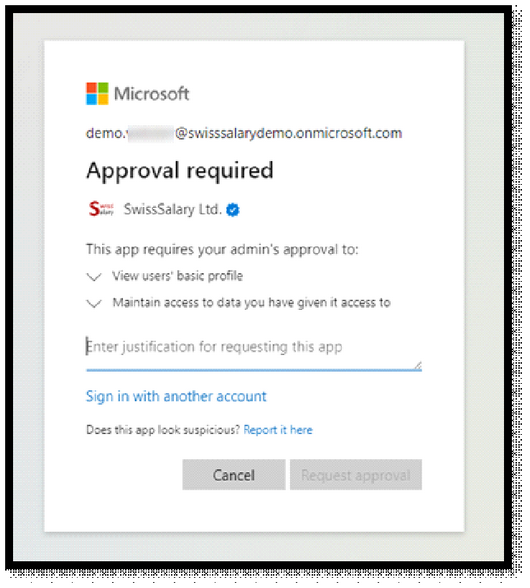
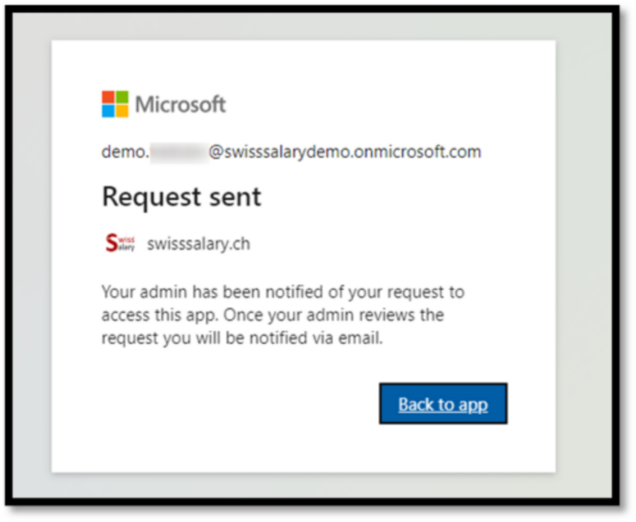
Return to Enterprise applications on portal.azure.com.
Under the “Admin consent requests” menu item, look for the request called “SwissSalary EasyRapport” and select it.
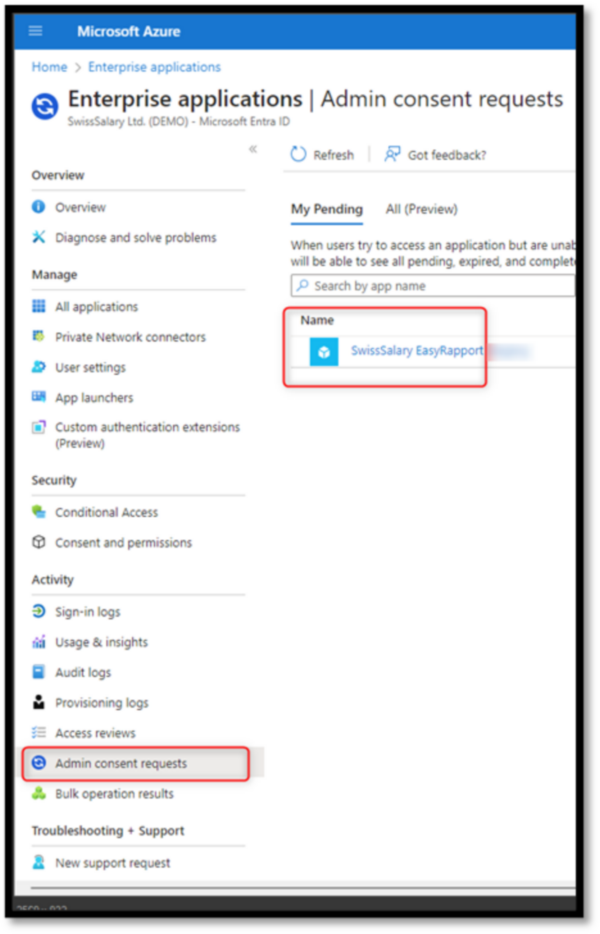
The details view will open with of the selected authorization request.
Click “Review permissions and consent”.
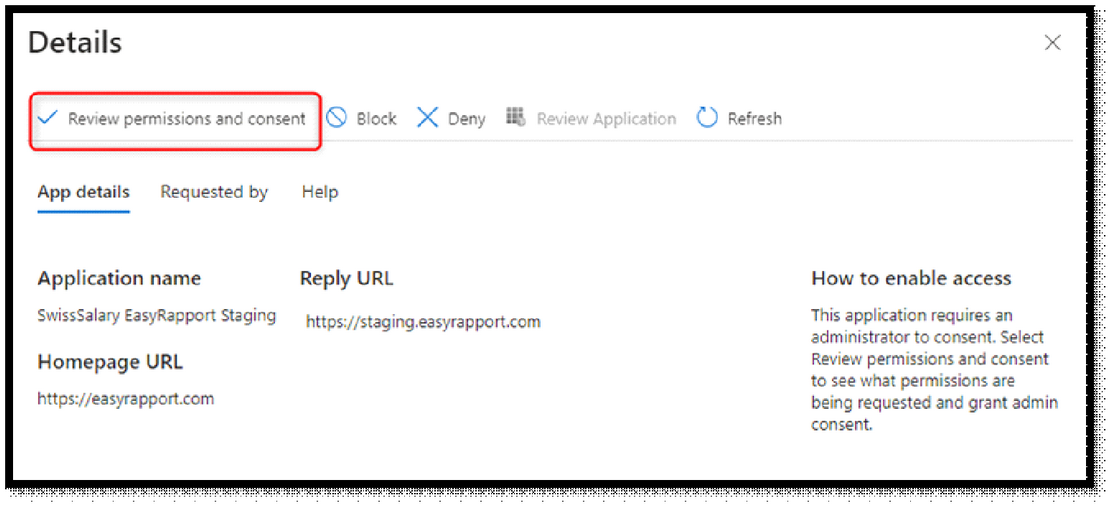
After confirmation, the “SwissSalary EasyRapport” application will appear under “All applications” in the application overview. You can adjust other settings/restrictions for groups/users in the application.