These explanations only concern customers with installed versions (onPremise).
1.Download the objects as described in Chapter SwissSalary-Homepage | Download der Objekte und App.
IMPORTANT NOTES:
❑The User Manual can be found at https://docs.swisssalary.ch.
❑Make sure that update version B5055.000 (BAU) / N5055.000 (BC/NAV) is installed on your system. Check this in SwissSalary under RTC client under Role Center -> Organization.
IF A VERSION EARLIER THAN B5055.000 / N5055.000 IS INSTALLED, THEN INTERRUPT THE INSTAL-LATION AND NOTIFY YOUR PARTNER OR US!
TIP:
We recommend that you make a backup before the update. It is usually unnecessary, but makes sense for security reasons.
2. Unzip the app/object file using WinZip.
3. Open Dynamics 365 Business Central / Microsoft Dynamics NAV and switch to the Object Designer by pressing Shift+F12 (Extras -> Object Designer).
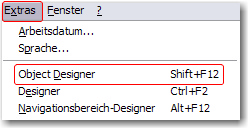
You can see now all objects available for you in the BC/NAV database.
4. Go to File -> Import.
5. Enter the path to your saved APP/FOB file. The system will try now to import the file.
6. You will see info now that MUST be confirmed with OK or No.
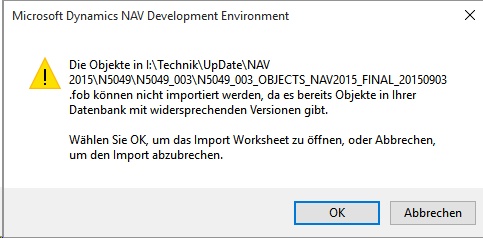
NOTE:
ALWAYS open the import worksheet!
7. The import worksheet will open.
IMPORTANT NOTE:
It is IMPERATIVE that you click REPLACE ALL here! Finally, click OK to continue the import process!
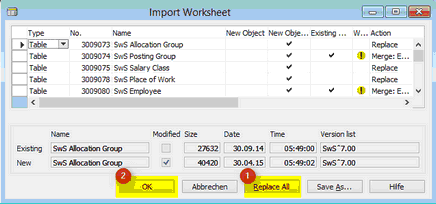
The following message also appears in the RTC client (starting from NAV 2015) (confirm it by selecting “Force”):
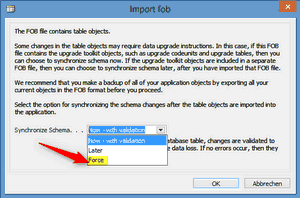
Synchronization is automatically requested in the RTC client (starting from NAV 2015), please confirm this message with YES:
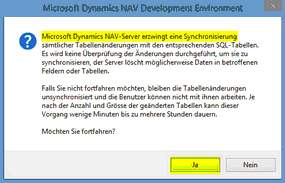
8. The objects are now imported into your database. After a successful installation, you will get the following completion message:
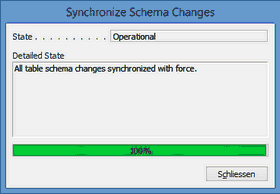
IMPORTANT NOTES:
We recommend that you compile the SwissSalary objects after import (F11). Please set a filter (F7) in the version list to SwS* and make sure that “All” is selected on the left-hand side. Please note that it is pref-erable to restart the BC/NAV service. As a rule, only the administrator with relevant permissions can do it (please execute during off-hours only when no users are logged in anymore).
9. Update Process
After a successful import of the objects, please switch to the SwissSalary main menu or Role Center.
Click the Personnel menu item (Personnel card). The system begins the update process automatically. A person with administrator rights only should open the main Update menu. Otherwise, the update will fail. Once the process is completed successfully, you will receive a completion message.
You will find an update history under Role Center -> Organization where all successfully imported update versions are logged.
The update process must be performed after every Update/PreUpdate.
You will see in the Excel file the objects that have been newly created or modified.
Explanation of the types:
1 = Table
3 = Report
4 = Dataport
5 = Codeunit
6 = XMLport
7 = MenuSuite
8 = Page
9 = Query
If you have any questions, please contact your partner or our support directly.