1.On the “Cloud Connector Management” page, click “Setup” and then “Entity setup”.
2.The “Table ID”, “Source” and “Web service endpoint” table columns must be filled in.
•Table IDs: The name of the SwissSalary/Business Central table is specified here. Click the “Table ID” column, click “Select from full list” and select the corresponding SwissSalary/Business Central table to which you want to transfer data from the connected system or from which you want to write data to the connected system. The same table can be set up multiple times, with different endpoints in the connected system.
•Order: Specifies the order of synchronization of this entity table. Remember the table dependencies; the table relationships are validated during synchronization.
•Source: The direction of synchronization is specified here. If the source is Business Central, data from SwissSalary/Business Central will be synchronized to the connected system. If the source is external, data from the connected system is synchronized in SwissSalary/Business Central. Cloud Connector does not allow bidirectional synchronization of certain tables. Each table must have a single source, either SwissSalary/Business Central or the connected system.
•Automatic synchronization: Specifies whether table changes in SwissSalary should be automatically synchronized with the connected system.
•Synchronize deletions: Specifies whether deletions for this entity should be synchronized. Enabling this setting has a significant impact on overall synchronization performance.
•Web service end point: The name (as you named the web services in the “Service name” field in step 5) of the table in the connected system is specified here. Click the “Web service endpoint” column and enter the table name.
3.You can set up the mapping of the fields to be synchronized by clicking the corresponding table name. The fields below can be filled in the “Entity fields mapping” section as follows:
•Field ID: The ID of the field in the mapped SwissSalary/BusinessCentral table is specified here.
•Field name: The name of the field in the mapped SwissSalary/BusinessCentral table is specified here.
•Service field name: The name of the field in the mapped table of the connected system is specified here.
•Enabled: This is where you specify whether this field should be included when updating records in the source or target instance.
•Key: It is specified here whether this field is part of the key (primary key) for this entity.
•Validate: It is specified here whether the table field validation should be performed when data is set for this field. This only applies when data is imported from the connected system into SwissSalary.
4.In the “Value assignment” section, you can define constant or mapping values for the fields to be synchronized. Select the desired field in the “Entity field mapping” section, this is then displayed in the “Service field name” field in the “Value mapping” section.
| From value: Here you can specify the value that must be replaced with another value. |
| To value: Here you can specify the value with which the original value must be replaced. |
Example: You want to synchronize the “Wage code” field on the personnel card in the connected system and you want to replace the enum values (salary, monthly wage, hourly wage, piecework wage, monthly wage LMV) in this field with other text values. Enter “Salary” in the “From value” field and enter the desired replacement value, for example ‘GH’, in the “To value” field. In the next line, you can enter “Monthly wage” in the “From value” field and ‘ML’, for example, in the “To value” field. In the next lines, you can enter the remaining mapping values. You can also specify a constant value by inserting an asterisk (*) in the “From value” field and the constant value in the “To value” field. If you click “Fields”/“Reset fields to default” in the “Entity fields mapping” section and then in the “Entity field constants” section, all fields in the selected tables will be listed.
5.Important: Some payroll-related entities are already predefined. In this case, you do not need to set up these entities again, but can go directly to steps 9 and 10. You also have the option of setting up other entities that are not already predefined by SwissSalary Cloud Connector like the employee card.
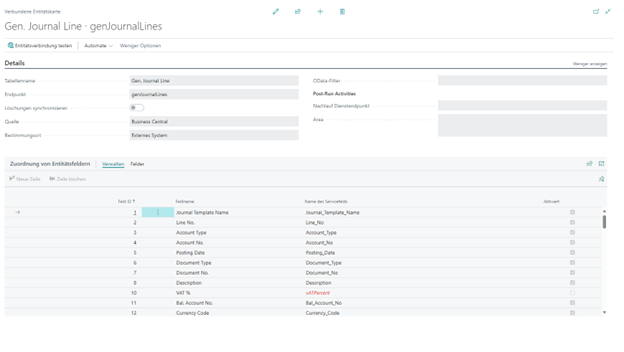
Figure 7
6.Odata filter (optional): If “Source” has the “External” value, the OData filter can be set. Filter expressions in this field can be used according to these instructions.
7.Automatic synchronization: Specifies whether table changes in SwissSalary should be automatically synchronized with the connected system.
8.Synchronize deletions: Specifies whether deletions for this entity should be synchronized. Enabling this setting has a significant impact on overall synchronization performance.
9.Skip data integration checks: It is specified here whether data integrity checks in SwissSalary that are performed for this entity before synchronization should be ignored.
10.Follow-up service endpoint (optional): An endpoint to be retrieved in the connected system after the entity has been successfully synchronized is specified here. This can be used if an action should be performed after the table data has been successfully synchronized. See step X
11.Follow-up requirement text (optional): You can specify here a constant value to be sent to the service endpoint specified in the “Follow-up service endpoint” field. Field names or the corresponding values must be specified here as JSON.
Automatic posting of financial accounting and cost recording journals in Business Central/Navision on-prem and Business Central SaaS.
If financial accounting and cost recording journals transferred to the connected system are to be posted automatically in the connected system after synchronization, the settings below must be adjusted:
1.In the connected system, the object (Gen. Journal Post) must be read in, or our Per-Tenant-Extension application must be installed and the page object Gen. Journal Post object must be published as a web service. You can find more information here
2.On the “Entity setup” page, you must select the appropriate web services for the “Post” function in the “Post-run service endpoint” field for the Gen. Journal Line and Cost Journal Line entities.
3.On the “Entity setup” page, you must enter the json below as the request body for the Gen. Journal Line and Cost Journal Line entities in the “Post-run” request text field:
{
"JournalTemplateFilter": GENERAL
"JournalBatchFilter": "$L-*$"
}